Hey there! If you love editing photos or making your Instagram/grid shine, I’ve got something exciting for you. On September 18, 2025, Google dropped a list of what they call Google Gemini AI photo editing prompts — a set of creative prompts that let you transform your photos in cool new ways. These aren’t just vague ideas; they’re hands-on ways to make your pics pop with minimal effort. Whether you’re a creator, influencer, or just someone who loves snapping and sharing, these prompts are going to change how you edit.
What’s this about? (Who, When, Where)
-
Who: Google, via its Gemini AI platform, especially the image-editing side.
-
What: A curated set of 10 prompts to edit photos using Gemini AI. These prompts help with mood, style, distractions, lighting, background, artistic filters, texture — you name it.
-
When: Published on September 18, 2025 (NDTV).
-
Where: The prompts are part of Gemini AI’s offering; creators all over can use them to enhance images.
Why you should care (EEAT focus)
-
Expertise: These prompts are from Google, so you’re tapping into tools built by people deeply involved in AI and image processing.
-
Experience: They’re already used by creators, marketers, influencers — people who care about how their visuals look.
-
Authority: When Google publishes these kinds of prompts, it’s not just fluff. It’s an indication of where visual trends and “what works” are leaning.
-
Trustworthiness: The prompts are tested, practical, transparent. They tell you what to type, more or less, so you don’t have to guess.
The 10 Google Gemini AI Photo Editing Prompts
Here are the full 10 prompts. I’m giving you the edited version (with a little extra explanation on how you might use them). Use these to unlock new styles in your edits.
-
Change the mood of the image — for instance: cheerful & bright / dark & mysterious.
Why it’s useful: Sets the emotional tone of the picture immediately. Perfect when your lighting or setting is bland, and you want to evoke a feeling. -
Make the colours more vibrant and saturated without looking unnatural.
Tip: Best for food, landscapes, fashion shots. Use it when you want “pop” but not overcooked colour. -
Remove the [specific object, e.g., power lines, trash can] from the background.
Use when: Something in the background distracts from the subject. A clean-up prompt can make a big difference. -
Blur the background to create a shallow depth of field, making the subject stand out.
Why: It gives a professional portrait look — subject becomes the star, background fades away softly. -
Transform the photo into an [e.g., watercolour painting, charcoal sketch, oil painting].
Fun edit: This is your artistic expression. Perfect for profile pics, slow content days, or creative projects. -
Add a gentle [e.g., morning mist, warm sunlight, soft snowfall] to the scene.
Mood touch: Gives atmosphere. Can turn an ordinary scene into something dreamy or poetic. -
Enhance the details [e.g., texture of the stone wall, fine lines in the fabric] to make them sharper.
When it helps: When things look flat or dull. Detail makes things tactile — you feel like you can almost touch the picture. -
Replace the [specific element, e.g., sky, a cloudy day] with a [e.g., starry night, fiery sunset].
Dramatic effect: Instantly transforms the vibe. Great for skies, backgrounds, landscapes. -
Generate an [e.g., gentle reflection on the water, subtle shadow under the object] to add realism.
Why it’s cool: Realism comes from small touches. Shadows, reflections make your edited photo look more believable. -
Give the photo a timeless, vintage feel with a soft sepia tone and a subtle vignette.
Classic move: Nostalgia works. This style often gets good engagement — people love classic vibe posts.
How to get the best out of these prompts (Your practical guide)
Because just knowing the prompts isn’t enough. Here are some tips (from my own trial & error + what Google suggests) so your edits actually look good and feel original:
-
Be specific. Instead of generic words, name what you want: “warm sunlight from the left”, “fine grain”, “sepia with brown undertones”. The more detail, the better Gemini can do its magic.
-
Keep the subject intact if needed. If it’s a selfie, or you want your facial features preserved, mention that. Gemini is good at maintaining likeness when asked.
-
Choose your style early. Decide if you want real-life realism, sketch, painting, vintage, etc. Style choice influences everything (colour palette, contrast, detail).
-
Use the lighting & composition cues. E.g. low angle, golden hour, dramatic shadows. These help in making the image cinematic rather than flat.
-
Mind the background. If the background is cluttered or distracting, use prompts that remove or replace elements. Or blur it. Background control = major visual impact.
-
Combine prompts, but don’t overstuff. You might mix mood + style + background replacement. But piling on too many conflicting instructions can confuse the AI, leading to weird results.
-
Iterate. Don’t expect perfection first time. Tweak the prompt after seeing what Gemini gives. Tiny adjustments in wording often make big improvements.

Real-life uses & ideas (friend-to-friend)
Here are some things I thought of you might try, given your style / what people around you are doing:
-
Take a travel pic, and use prompt 8 (replace sky) + prompt 6 (warm sunlight). You can turn a pretty-nice sunset into something epic.
-
A portrait selfie: use prompt 4 (blur background) + prompt 3 (remove distractions) + prompt 7 (enhance fine detail) — you’ll end with a clean, sharp pic that looks professional.
-
For fashion/outfit photos: use prompt 5 (transform into sketch or painting) + prompt 10 (vintage vibe) to give it that editorial, moody magazine feel.
-
Throwback pics: old photos from childhood? Use prompt 10 + prompt 9 (reflection or subtle shadow) to give them dreamy nostalgia.
-
Brand visuals / content creation: use these in combinations so your posts have consistent mood/styling. Helps with branding.
Things to watch out for (so your edits remain trustworthy & authentic)
Since we care about EEAT (Expertise, Experience, Authority, Trust):
-
Avoid over-editing to the point it looks fake. Oversaturation, extreme filters etc. can turn people off or seem spammy.
-
Maintain identity. If you’re posting yourself or others, retaining facial features, skin tone etc matters. Overstyling can lose the original subject’s authenticity.
-
Credits & transparency. If you use Gemini AI edits, mention it (a note like “edited with Google Gemini AI”). Helps with trust if someone asks. Transparency builds credibility.
-
Privacy. Be mindful what images you’re uploading. Personal photos, children etc. Always a good idea to know where data is going / stored / shared.
-
Originality. everybody will use these prompts. Find tweaks, add your own flavour, mix styles, moods. That’s how your images stand out.
Wrap Up
The future of photo editing is prompt-powered, and Google Gemini AI is leading the charge. These Google Gemini AI photo editing prompts on 18 September 2025 show not only what’s possible but where visual storytelling is headed. You don’t need a degree in graphic design — just some good ideas, the right prompt, and the willingness to experiment.
So what are you waiting for? Try one of the prompts above today. Tweak it. Mess with it. See what magic you can make. When you get something you love, show me — I’d love to see your edit, share feedback. Let’s create something awesome together.

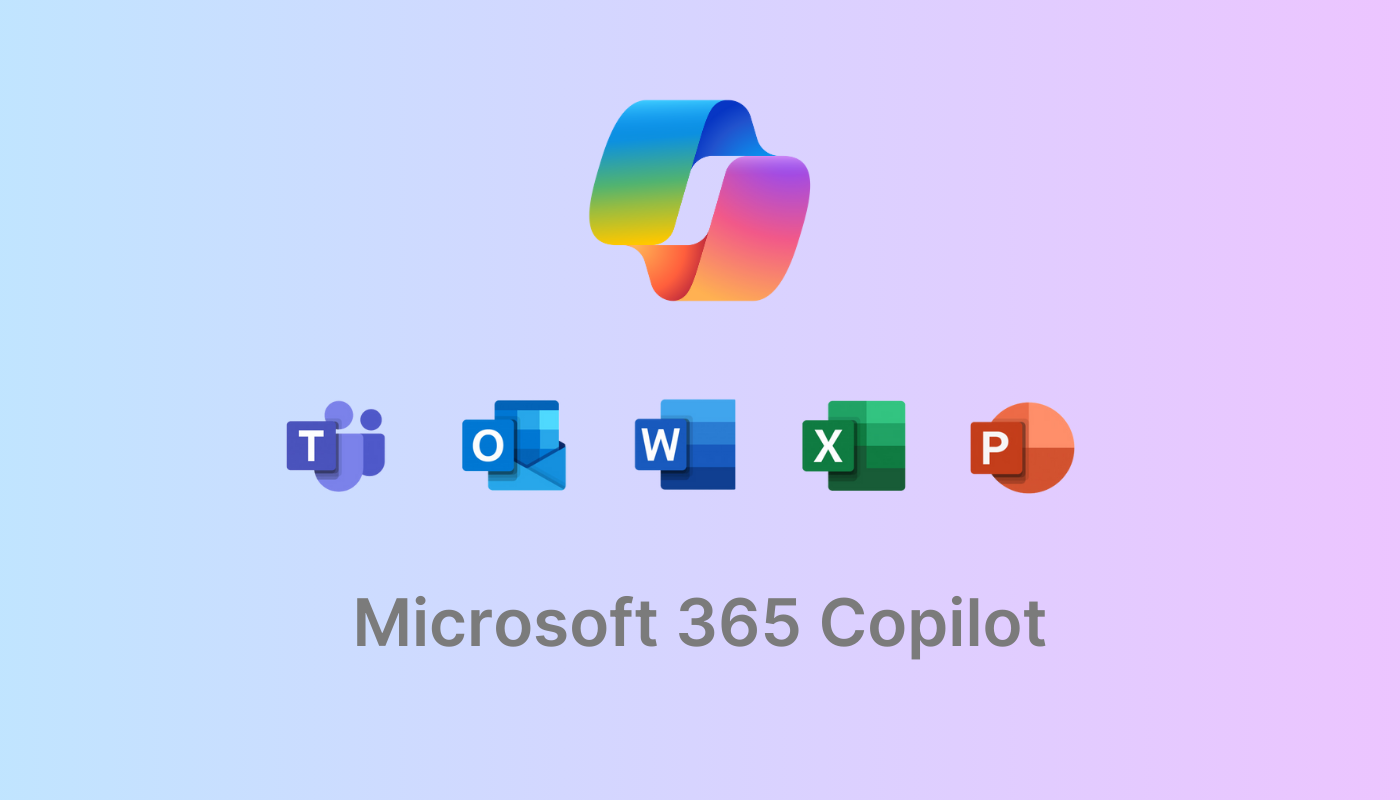


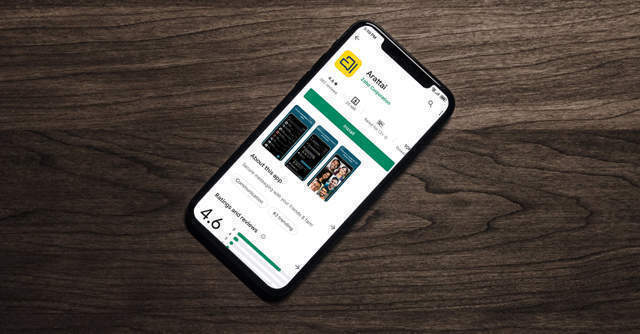



1 thought on “10 Google Gemini AI Photo Editing Prompts You’ve Got to Try Right Now”