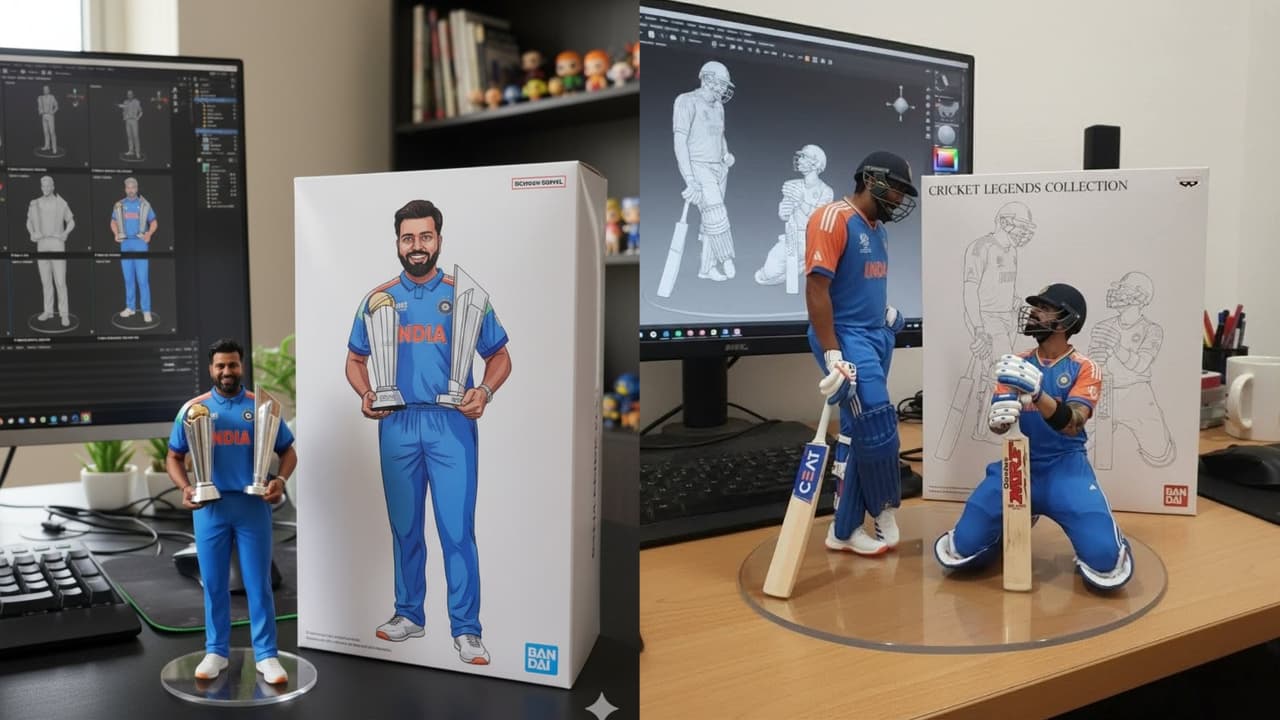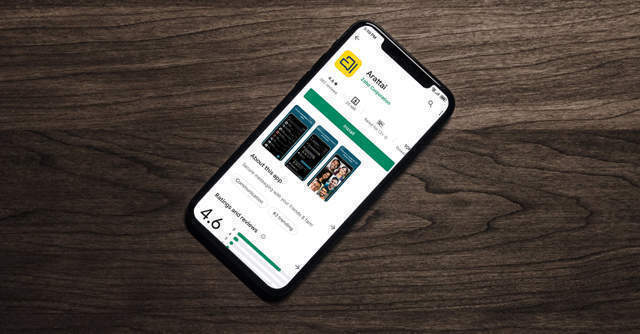Lately, the internet is buzzing with everyone using Google Gemini AI Photo Editing Prompts to transform ordinary photos into incredible, miniature 3D figurine-style images. This phenomenon, known as the Nano Banana trend, has taken social media by storm. If you’ve seen people turned into tiny, highly detailed 3D models perched on a desk or in a studio setting, you’re witnessing the power of this trend.
This comprehensive guide will walk you through everything: what it is, where it works, and a detailed step-by-step process to ensure your results look professional and share-worthy.
What’s Going On: Understanding The Nano Banana Craze with Google Gemini AI Photo Editing Prompts
The Nano Banana trend is a perfect example of AI-powered creativity becoming accessible to everyone.
-
Who: This trend is for everyone, from casual Instagram users and TikTok creators to professional digital artists. Even the official Google Gemini team has showcased examples, demonstrating the feature’s potential.
-
What: It’s a specific use of the image generation feature within Google Gemini (accessed via the Gemini app or Google AI Studio). By using precise Google Gemini AI Photo Editing Prompts, you can transform a subject into a stylized “Nano Banana” 3D figurine.
-
When: The trend exploded in visibility throughout September 2025, making it one of the hottest and most recent AI art trends.
-
Where: The trend is global, powered by the Google Gemini platform. Early reporting on the phenomenon came from tech blogs and social media users worldwide.
The appeal lies in the highly stylized, fun, and often hyper-realistic look of the figurines. Details like realistic lighting, intricate props, and imaginative background scenes make each creation unique and engaging.
Why It Works: The Power of Google Gemini AI Photo Editing Prompts
This trend works because of the unique capabilities of the underlying AI model.
-
Flexibility in Input: You are not limited to just photos. You can upload a clear picture of yourself, a pet, or an object, or you can simply describe what you want in a text prompt, offering incredible creative freedom.
-
Detail-Oriented Generation: The AI excels at interpreting nuanced instructions. The more precise your Google Gemini AI Photo Editing Prompts are—describing pose, lighting, materials, and surroundings—the more impressive and accurate your final 3D figurine will be.
-
Rapid Iteration and Feedback: The process is non-destructive and fast. You can generate an image, check for issues, tweak your prompt, and regenerate in seconds. This iterative process is key to achieving a perfect result.
Your Step-by-Step Process: How To Use Google Gemini AI Photo Editing Prompts
Follow this detailed guide to create your own Nano Banana masterpiece.
-
Access Google Gemini
-
On your mobile device: Open the dedicated Google Gemini app.
-
On your computer: Navigate to the Google AI Studio website.
-
-
Choose Your Input Method for Google Gemini AI Photo Editing Prompts
-
Photo Input: Upload a clean, high-resolution, well-lit photo with a clear subject. A neutral background often yields the best starting point.
-
Text Prompt: If you prefer not to use a photo, you can write a detailed text description. For example, “a 3D figurine of a woman with red hair wearing a lab coat.”
-
-
Craft a Detailed and Effective Prompt
This is the most critical step. A generic prompt gives a generic result. Structure your prompt like a brief for a 3D artist.-
Base Subject: “A highly detailed 3D figurine of [describe subject from uploaded photo].”
-
Scale and Style: “In a 1:7 scale, animated-yet-realistic style, made of high-quality painted PVC plastic.”
-
Pose and Expression: “Posed standing confidently with a slight smile.”
-
Lighting: “Under dramatic studio lighting with soft shadows, a key light from the top-left.”
-
Background and Setting: “Positioned on a wooden desk in front of a large computer monitor displaying code.”
-
Props and Finishing Touches: “The figurine includes tiny props like a miniature keyboard and a coffee mug. The figurine is on a small circular base.”
Example of a Weak Prompt vs. a Strong Prompt:
-
Weak: “Make me a 3D model.”
-
Strong: “Create a 1:7 scale 3D figurine of the person in this photo, styled like a collectible anime statue. Use realistic materials and texturing. Place the figurine on a messy workshop table with tiny tools and blueprints in the background. Use soft, overhead studio lighting to create subtle shadows.”
-
-
Generate, Review, and Refine Your Creation
-
Click “Generate” and wait a few moments for Google Gemini to create your image.
-
Inspect the initial result closely. Look for oddities like distorted faces, strange hands, mismatched lighting, or props that don’t make sense.
-
Refine your Google Gemini AI Photo Editing Prompts based on what you see. For example, if the lighting is flat, add “dramatic directional lighting.” If the background is boring, specify “cluttered inventor’s desk background.”
-
-
Download and Share Your Nano Banana Figurine
-
Once you are satisfied with the generated image, download the high-resolution version.
-
Share your creation on social media platforms like Instagram, X (Twitter), or Reddit using hashtags like #NanoBanana, #GeminiAI, and #AIFigurine.
-
Advanced Tips & Tweaks: Perfecting Your Google Gemini AI Photo Editing Prompts
-
Master Lighting Descriptions: Terms like “rim light,” “volumetric lighting,” “softbox,” and “golden hour glow” can drastically alter the mood and realism of your figurine.
-
Specify Materials: Don’t just say “3D figurine.” Try “ceramic figurine,” “glossy vinyl toy,” “matte finished clay model,” or “metallic cyberpunk sculpture.”
-
Tell a Miniature Story: The best figurines tell a story. Is your nano self a scientist, a superhero, or a chef? Add props and a background that sell that narrative.
-
Iterate Relentlessly: Rarely is the first image the best one. Save prompts that you like and make minor adjustments to create a series of variations.
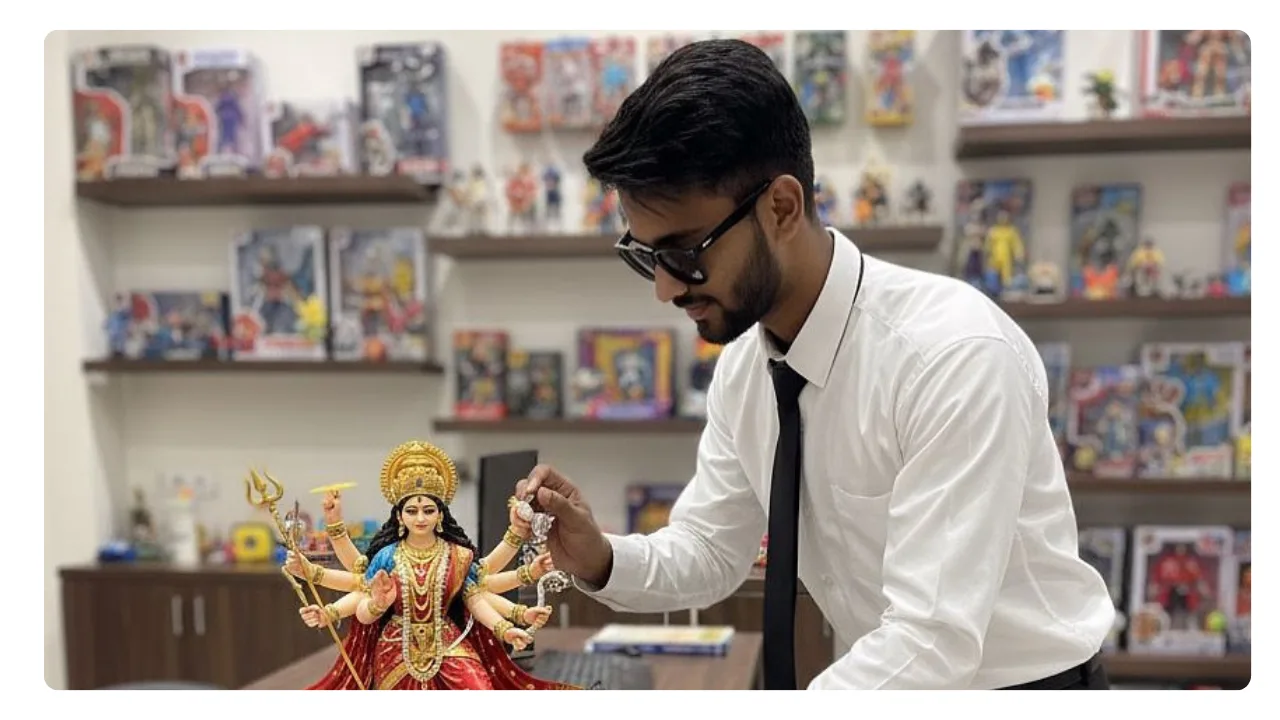
Common Challenges and How To Overcome Them
-
Inconsistent Details: The AI might change clothing colors or patterns. Overcome this by being explicitly repetitive in your prompt: “…wearing a blue and white striped shirt and blue jeans…”
-
Uncanny Valley Faces: If faces look slightly off, try specifying the style more clearly: “stylized cartoon face with realistic texturing” or “photorealistic facial features.”
-
Lighting Conflicts: If your uploaded photo has hard shadows from a flash but you ask for “soft studio lighting,” the result may be messy. Use source images with neutral, even lighting for the most control.
-
Overcrowding the Prompt: Too many competing ideas (“a cowboy astronaut on a dinosaur at a beach”) can confuse the AI. Start simple and add complexity one element at a time.
Creative Themes for Your Google Gemini AI Photo Editing Prompts
Move beyond the basic desk setup with these creative theme ideas:
-
Fantasy: “Figurine of a knight battling a tiny dragon on a rocky outcrop.”
-
Sci-Fi: “Astronaut figurine repairing a satellite with a nebula and stars in the background.”
-
Hobbies: “Musician figurine with a tiny guitar on a stage with a spotlight.”
-
Seasonal: “Figurine in a cozy sweater holding a tiny pumpkin on a fall-themed desk.”
Final Verdict: Why This Trend Resonates
The Nano Banana trend, powered by Google Gemini AI Photo Editing Prompts, is a perfect blend of accessible technology and viral creativity. It democratizes 3D art, allowing anyone with an idea to create stunning, shareable content without needing years of training in digital sculpting or rendering. It’s fun, visually impressive, and offers a nearly endless playground for imagination.
TL;DR: To join the trend, use detailed Google Gemini AI Photo Editing Prompts to guide the AI. Upload a good photo or write a vivid description, specify scale, style, lighting, and background, and don’t be afraid to generate multiple times to refine your perfect nano figurine.