So Apple just dropped iPadOS 26 on September 17, 2025 — and honestly, this is one of those updates you shouldn’t just ignore and click “remind me later.” I know, I know — software updates can be annoying, but trust me, this one feels worth it. Apple has packed in a bunch of fresh changes including a new Liquid Glass UI, better multitasking features, and some under-the-hood performance magic that makes your iPad feel way more alive.
Let’s break it all down — in plain English, no tech jargon overload.
Why iPadOS 26 Is A Big Deal
Apple isn’t calling iPadOS 26 just another “bug fixes and security improvements” update. Nope, this is a full-blown makeover for your iPad. Here’s what’s new:
- Liquid Glass UI – The interface looks smoother, shinier, and more fluid. Animations feel like butter.
- Performance boost – Apps open faster, multitasking doesn’t lag, and even older iPads feel refreshed.
- Productivity tools – New multitasking gestures, better Split View, and improved keyboard shortcuts.
- Security updates – Apple being Apple, they’ve also tightened privacy and security so your data is safer.
Bottom line: if your iPad felt a little sluggish or boring, iPadOS 26 gives it a much-needed glow-up.
How To Install iPadOS 26 (Step-By-Step)
Alright, enough hype — here’s how you actually get iPadOS 26 on your device without pulling your hair out:
1. Check if your iPad is eligible
Most models from iPad Air (3rd gen) onwards, iPad mini (5th gen), and all iPad Pro models are supported. If you bought your iPad in the last 4-5 years, you’re probably good.
2. Back up your iPad
Yes, do this. Trust me, nothing feels worse than losing all your photos and files because you skipped a backup. Go to Settings → iCloud → iCloud Backup and tap Back Up Now.
3. Connect to Wi-Fi & charge
Updates are huge — nobody wants to be stuck with a dead iPad mid-update. Plug in and get on a good Wi-Fi connection.
4. Go to Software Update
Open Settings → General → Software Update and you’ll see iPadOS 26 waiting. Tap Download and Install, agree to the terms (yes, we all scroll past them), and let the iPad do its thing.
5. Chill while it updates
Grab coffee, scroll Instagram on your phone, or just take a walk. Your iPad will restart a couple of times before landing on the new iPadOS 26 screen.
Boom — you’re done.
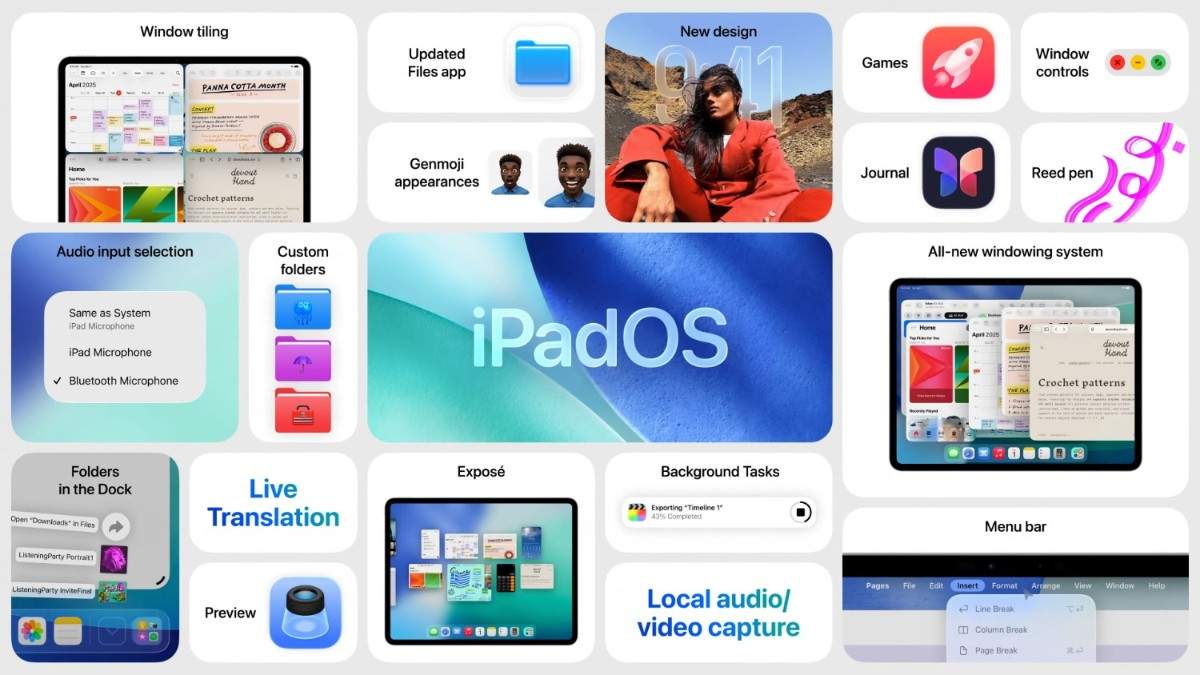
Pro Tips Before You Hit Install
- Free up space – If you’re low on storage, delete unused apps or old Netflix downloads first.
- Wait a day if you’re nervous – If you hate bugs, give Apple 24 hours to iron out any early issues.
- Update your apps – After installing iPadOS 26, head to the App Store and update everything so they play nice with the new OS.
Should You Update Right Away?
Short answer: Yes. Unless you’re on some super-critical project where downtime is a nightmare, updating early means you get all the new features before everyone else.
And honestly, this is one of those updates that makes your iPad feel new again — something we all secretly love.
Final Thoughts
Apple has been pushing hard to make the iPad feel more like a real laptop alternative, and iPadOS 26 is another step in that direction. The UI refresh alone makes your device feel premium again, but pair that with faster performance and better multitasking, and suddenly your iPad isn’t just a Netflix machine anymore.
If you’re still on the fence, my advice? Don’t wait too long — updates aren’t just about new shiny features, they also patch security holes. Go ahead, back up your data, hit download, and enjoy that fresh iPadOS 26 vibe.
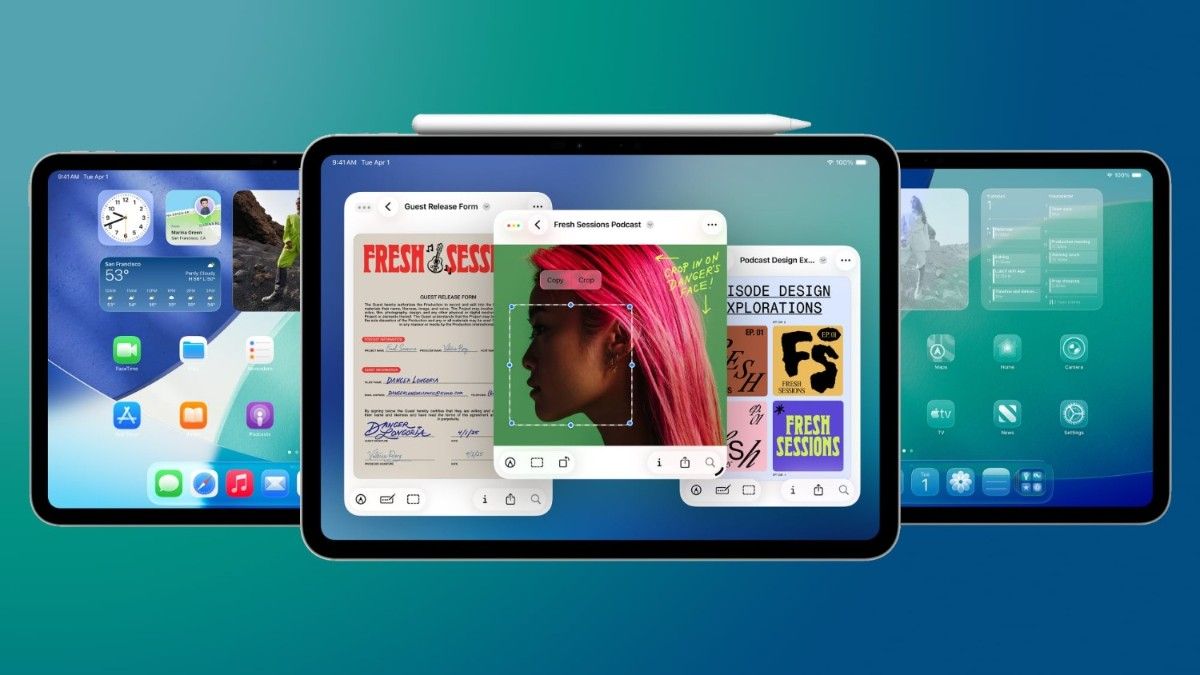
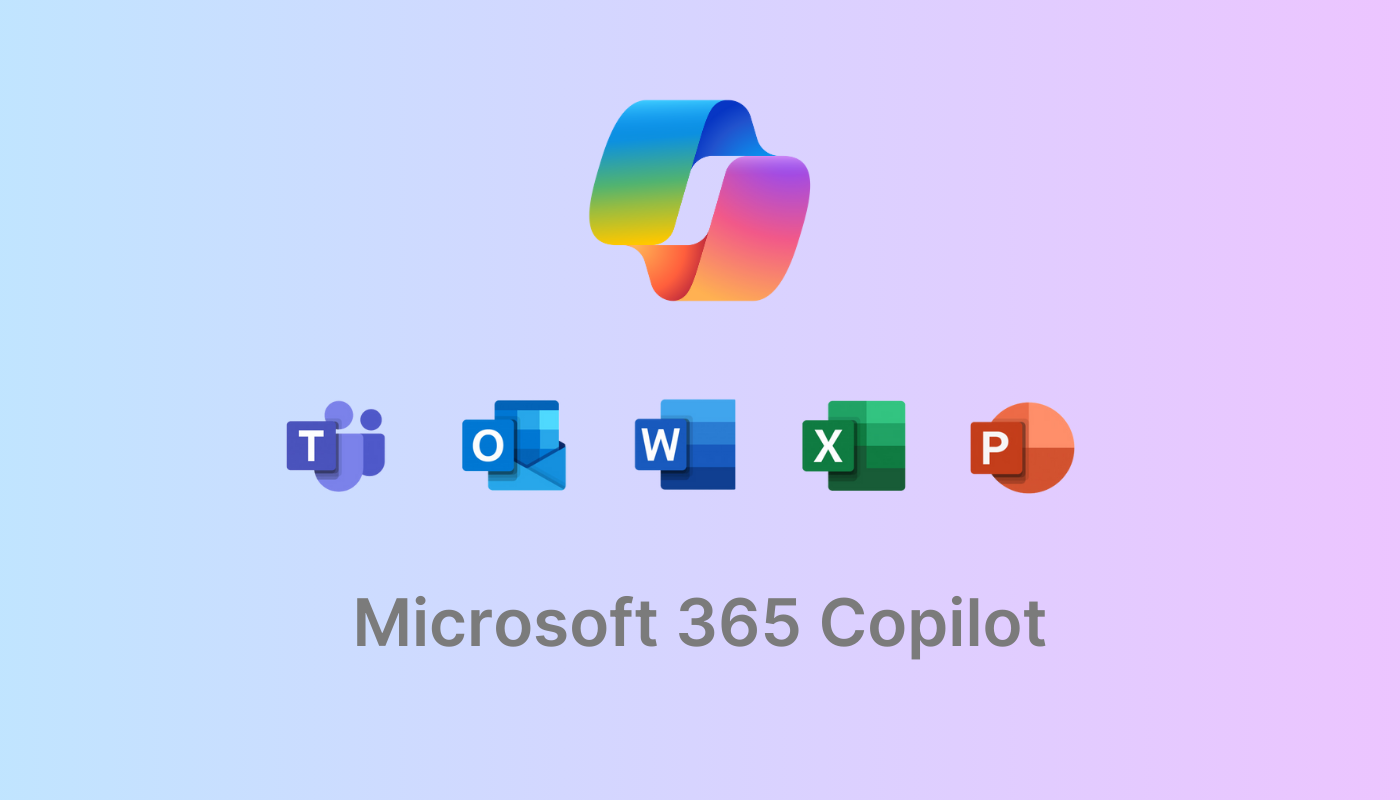


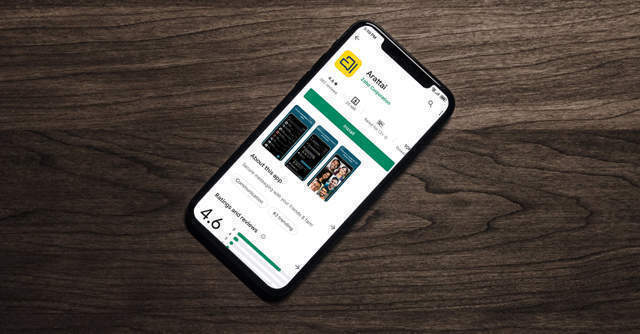



1 thought on “iPadOS 26 Update: How To Install It (And Why You’ll Actually Want To)”