The highly anticipated iOS 26 update is here, marking a significant shift in the Apple iPhone experience. This comprehensive guide covers everything you need to know about the iOS 26 release, from device compatibility and key features like Liquid Glass design and advanced spam filtering to pro tips for getting the most out of your updated device.
First Things First in iOS 26: The What, When & Who
On Monday, September 15, 2025, Apple Inc. officially rolled out its latest mobile operating system, iOS 26, a major annual update for the iPhone.
The iOS 26 update is compatible with iPhone models iPhone 11 and newer. This includes the entire iPhone 12, iPhone 13, iPhone 14, and iPhone 15 series, alongside the second and third-generation iPhone SE models.
This iOS 26 release brings a substantial mix of visual refinements and powerful functional upgrades. Users gain more control over spam and scams, benefit from smarter power handling through a new Adaptive Power mode, enjoy tweaks to the screenshot workflow, and can leverage significantly beefed-up parental controls for family safety.
Why the iOS 26 Update Feels Like a Big Deal
Honestly, iOS 26 is one of the more extensive iPhone software overhauls in the last few years. Some interface elements may feel new-fangled or strange at first glance. However, the update packs a plethora of enhancements that genuinely improve daily phone use—especially if you are willing to let go of a few old habits and embrace the new functionality.
What to Try Out First in iOS 26
Here are the five iOS 26 features we think you will find most helpful and impactful, especially right after installing the update.
1. iOS 26 Dodge Spammers and Scammers Feature
Spam calls and texts remain a persistent annoyance. The iOS 26 update provides powerful, built-in tools to fight back effectively:
- Call Screening in iOS 26: You can now enable a setting that forces unknown callers to provide a brief, spoken reason for their call before your phone ever rings. If they do not comply or if their reason is clearly automated spam, the call is silently blocked and logged, preventing any disturbance.
- iOS 26 Text Filtering: A new “Screen Unknown Senders” toggle can be activated to automatically hide iMessages and SMS texts from numbers not found in your Contacts, Mail, or recent interaction list. These messages are conveniently sorted into a separate inbox, allowing you to review them on your own time without being pestered by constant notifications.
Heads up: For privacy reasons, these features are not enabled by default. You must activate them yourself in the Settings app under Phone and Messages. There is a small chance legitimate messages, like one-time bank verification codes or messages from new contacts, could be filtered; it is advised to check the unknown senders folder periodically.
2. iOS 26 Customize the Look: Liquid Glass & Transparency
The moment you unlock your phone after the iOS 26 install, you will likely notice the significant design language shift. The new “Liquid Glass” aesthetic is pervasive, characterized by frosted, see-through elements, subtle translucency effects, and more dynamic visual flair across the system.
If this new aesthetic is overwhelming, iOS 26 offers robust options to tone it down. Under Settings > Accessibility > Display & Text Size, you can find options like “Reduce Transparency” and “Toggle Tinted vs. Clear icon styles.” For users who prefer a more minimal or low-visual-noise interface, these tweaks are an absolute lifesaver.
3. iOS 26 Adaptive Power: Smarter Battery Mode
Battery life concerns, especially on older compatible phones, are directly addressed in iOS 26. A new Adaptive Power mode is available for iPhone 15 Pro models and newer.
This iOS 26 feature studies your unique usage patterns throughout the day and intelligently adjusts system resources, screen brightness, and background task refresh rates to help your battery last significantly longer. The system also provides Adaptive Power Notifications, alerting you when it is performing a behind-the-scenes action to conserve juice. If you find the behavior too aggressive or notice app sluggishness, the mode can be completely switched off in Settings > Battery.
4. iOS 26 Screenshot Game Changed
The screenshot workflow has been intelligently redesigned. After you take a screenshot (using the Power + Volume Up buttons), your iPhone now uses on-device Visual Intelligence to scan the image for useful data like events, dates, addresses, or product information.
If actionable info is detected, you immediately get helpful options—like a button to instantly add an event to your Calendar or look up a product online. If you prefer the old, instantaneous behavior, you can disable this “Full-Screen Previews” feature by navigating to Settings > General > Screen Capture, putting you in control of how “smart” you want your screenshots to be.
5. iOS 26 Parental Controls Got Real
For parents and guardians, the iOS 26 update introduces some of the most advanced digital wellbeing tools yet.
- Communication Requests: Children set up with a Child Account will now need explicit parental approval to initiate a text or call with a contact not in their approved list.
- Expanded Communication Safety: This feature, which previously worked in Messages, now extends to FaceTime calls and can automatically blur or obscure detected nudity in real-time video.
- Age-Appropriate Experiences: Apps that support family sharing will now receive information about a child’s age range, allowing them to serve only content that is appropriate for their demographic.
To activate these powerful iOS 26 tools, you must first ensure your child is set up with a managed Child Account, which can be configured in just a few taps within Settings > [Your Name] > Family Sharing.

How to Get the Best Out of iOS 26 (Pro Tips)
Having used the iOS 26 beta since June, we have figured out a few more tricks for a seamless experience. These are our top game changers:
- Enable the iOS 26 spam filters early—Even if you are skeptical, try them for a few days. You will quickly learn if the filters are accurately catching spam or mistakenly blocking useful messages.
- Tweak visual settings gradually—The Liquid Glass look is intense. Start by slightly reducing transparency or choosing a subtler icon theme so your eyes can adjust without revolt.
- Watch battery mode interactions—The iOS 26 Adaptive Power mode is excellent, but some background app functions might feel delayed. If you notice lag in specific apps, consider disabling the mode for a day to see if performance improves.
- Double-check privacy & safety settings—With all the new powerful tools around communication safety, take five minutes to review your Family Sharing and Child Account settings. These features are only as effective as their configuration.
- Give yourself some grace—User experience changes always feel strange and sometimes frustrating at first. Give it a day or two of active use; you will probably discover a new iOS 26 feature you like more than the old way.
iOS 26 Bottom Line
The iOS 26 update is more than a fresh coat of paint; it is a thoughtful reset of the iPhone’s core experience. If you take the time to explore the new controls—from advanced spam filtering and the Liquid Glass visual overhaul to intelligent power improvements, smarter screenshots, and robust parental tools—your iPhone can feel powerfully new without the need to purchase new hardware.
- If we had to provide a quick start checklist for the iOS 26 update, here it is:
- Double-check your Family Sharing & Parental Control settings if applicable.
- Update your device if you have an iPhone 11 or newer.
- Immediately turn on Call Screening and Unknown Sender text filtering.
- Adjust the transparency and icon style to suit your visual preference.
- Enable Adaptive Power mode if your iPhone 15 Pro or newer supports it.
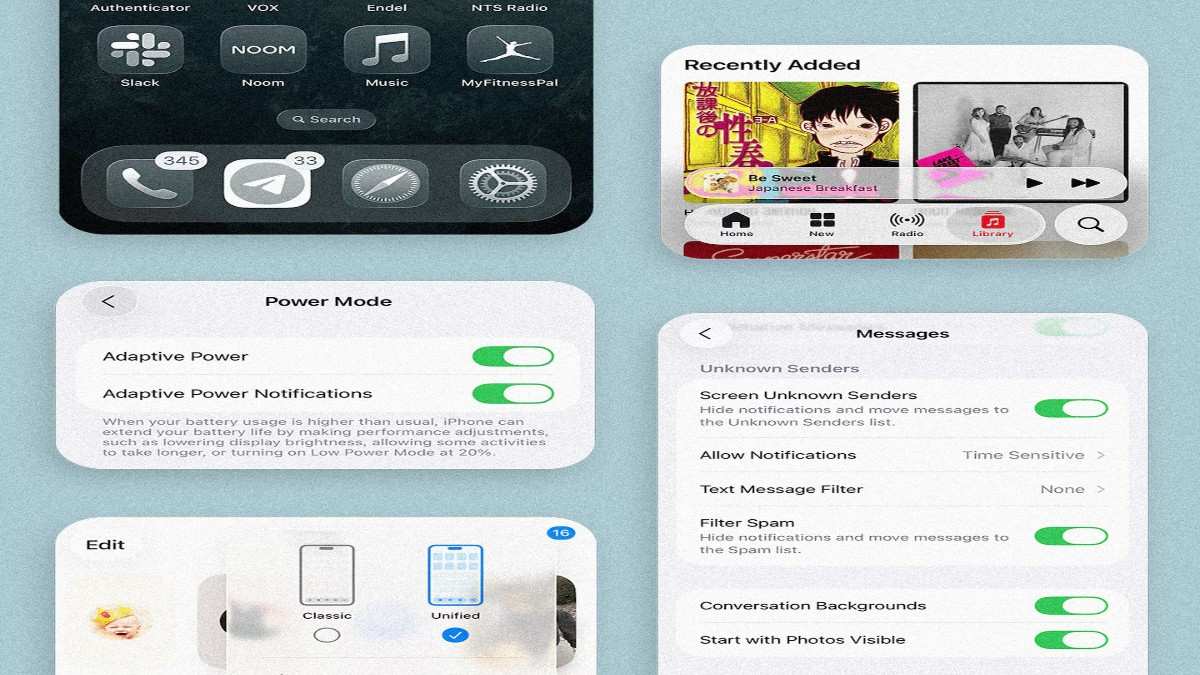



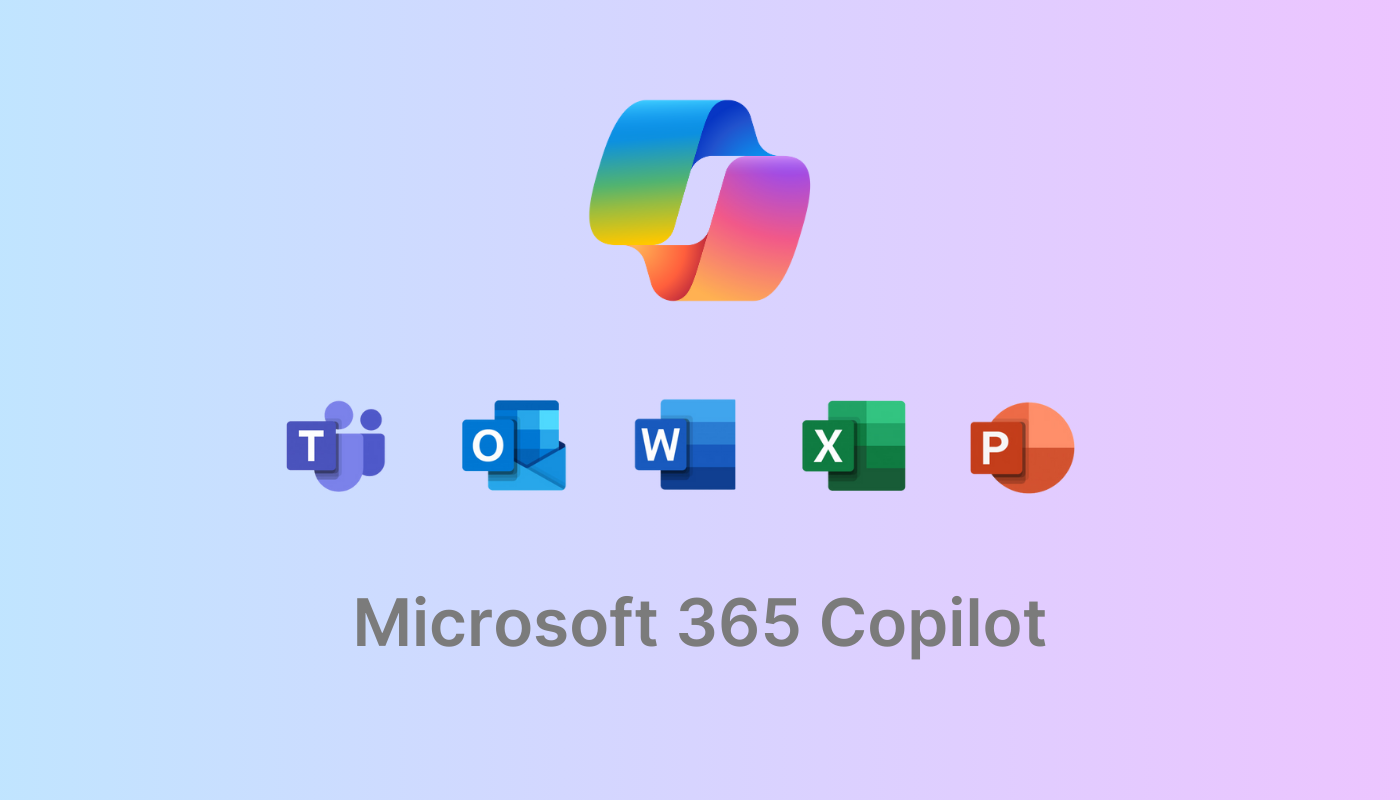


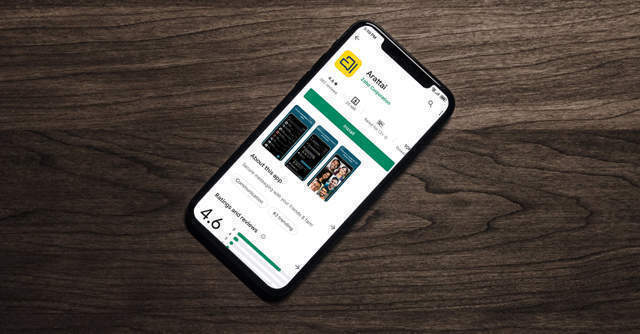



1 thought on “iOS 26 Update: A Deep Dive into New Features, Compatibility, and Tips”